How to Decrease Documentation Time with Osmind Templates and Snippets

5
min read

September 19, 2022
The patient note is at the heart of your workflow. To save time, you can save best-practice templates from our library, customize your own templates, and use TextExpander to autofill smart phrases you use every day.
This article will show you how to shave hours off your documentation time.
1) Autofill repeated text snippets instead of writing it out each time with TextExpander:
Osmind leverages TextExpander a documentation accelerator tool that uses “Snippets” to quickly allow you to store, share, and retrieve information. “Snippets” are the longer, repetitive text that you pair with an abbreviation to type in its place, saving you time on your documentation. You can find how-to articles and videos in TextExpander’s Support Library.
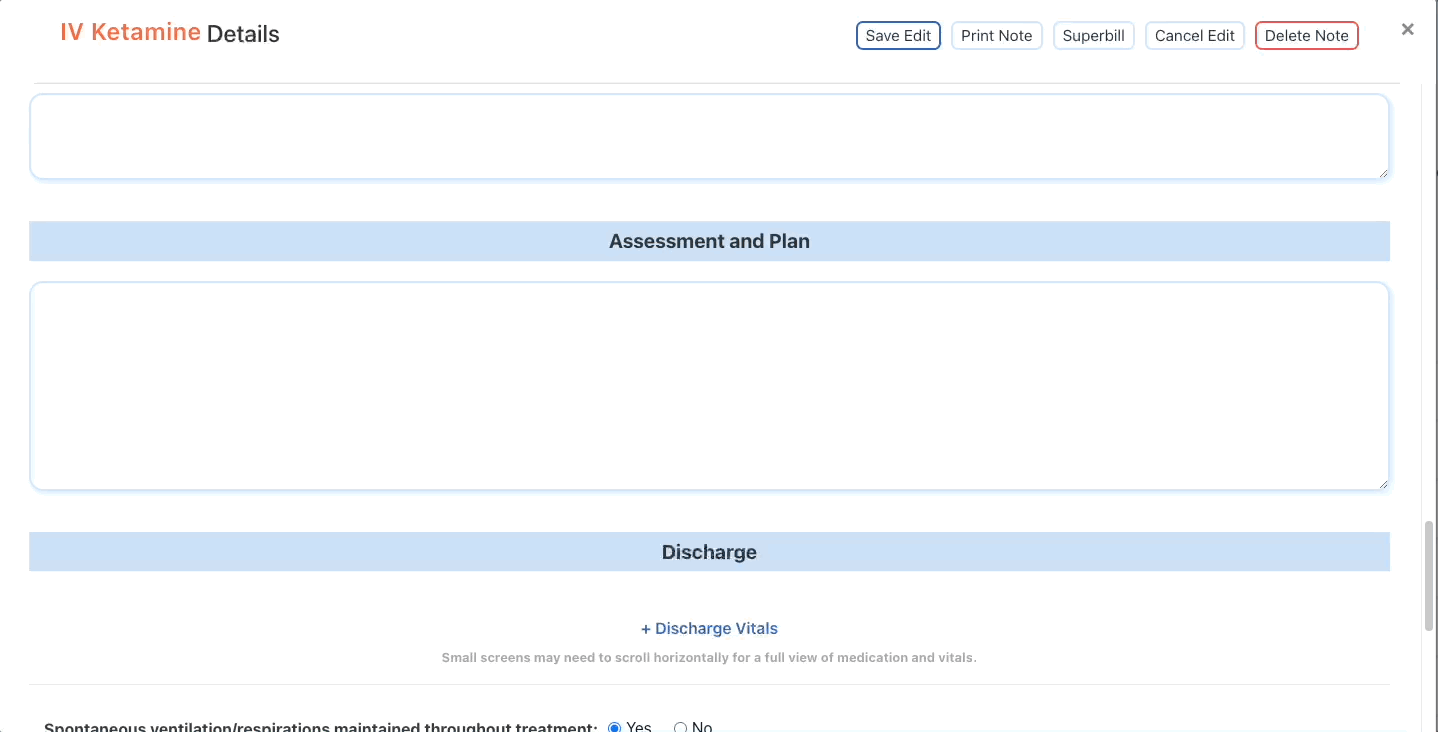
2)Templates for Mental Health Documentation Workflows:
Osmind created a library of best practice templates that you can use off the shelf or copy and customize. You can also share templates with other Osmind community members through our Practice Community.
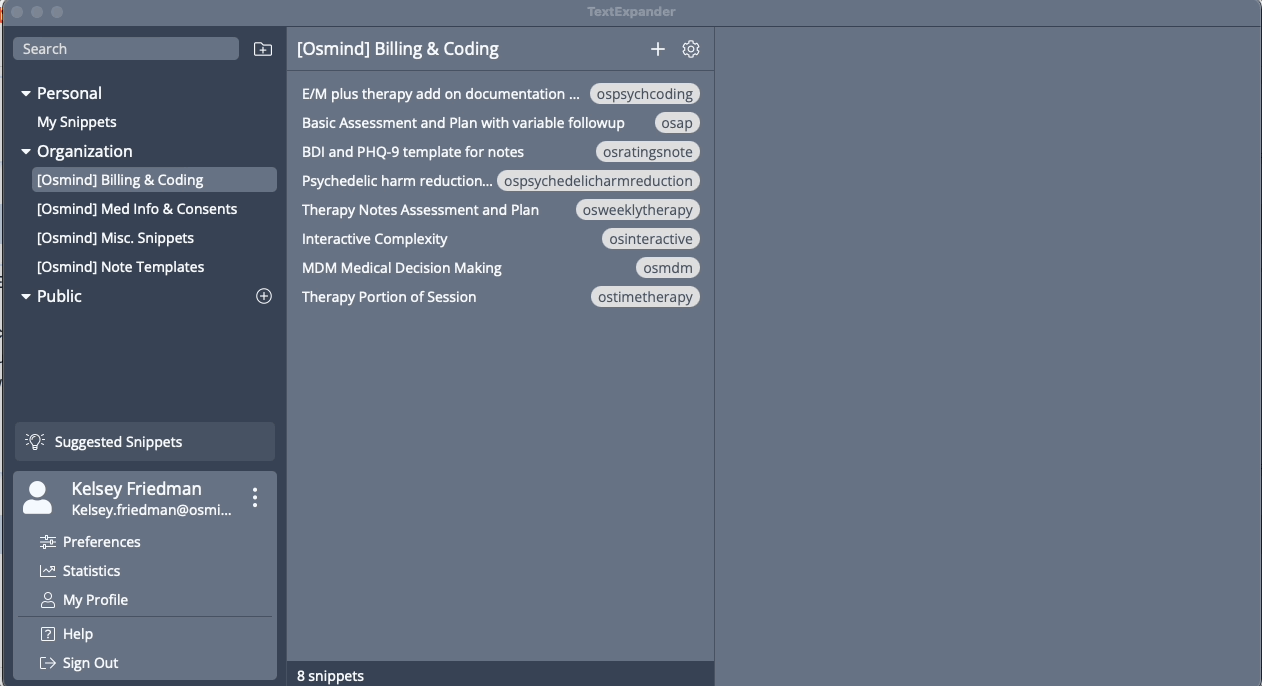
Best Practices for Decreasing Documentation Time with Templates and Snippets:
- DO NOT include PHI or sensitive personal information like credit card information in the Snippet template itself.
- “command-/” summons a search bar so you don’t need to remember all of your Snippet abbreviations. Alternatively, you can download the Chrome Extension to easily search and edit Snippets.
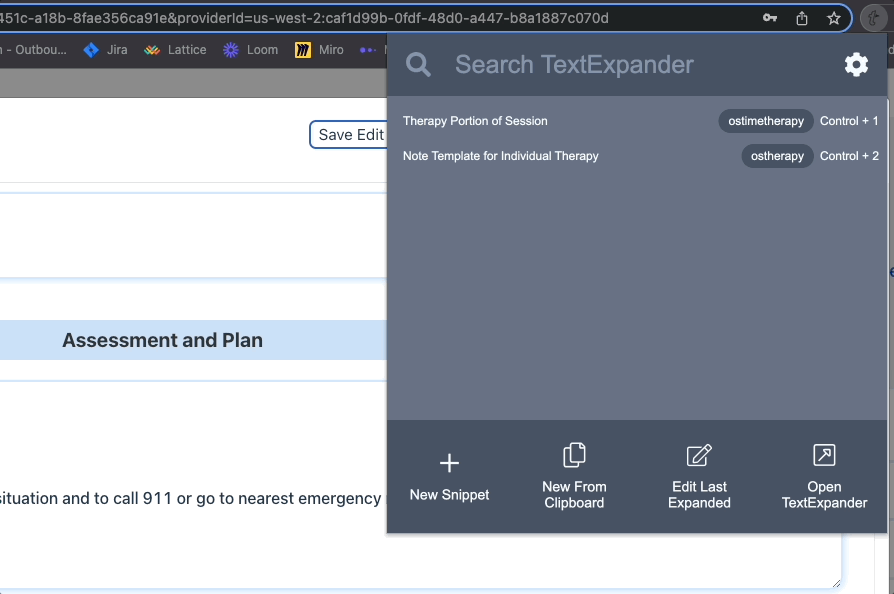
Here's how to use the Template Library and Snippets step-by-step:
1) Use the Osmind Template Library as a starting point for best practice templates to assist with your documentation workflows.
2) You can use the TextExpander Public Library as a resource to find Snippets other users have already created. The “Medical” category has some that are a good starting point.
3) Download the Desktop app and set it to autolaunch at your computer start up. However, to administer and share Snippets, you have to be logged on to the website.
4) When creating Snippets for your practice, do so through a new Snippet Group so other users at your practice can easily use those Snippets.
- New Snippet Groups are created through the desktop application.
- Best practice is to create a standard group prefix so others can easily search for and identify your practice's Snippets.
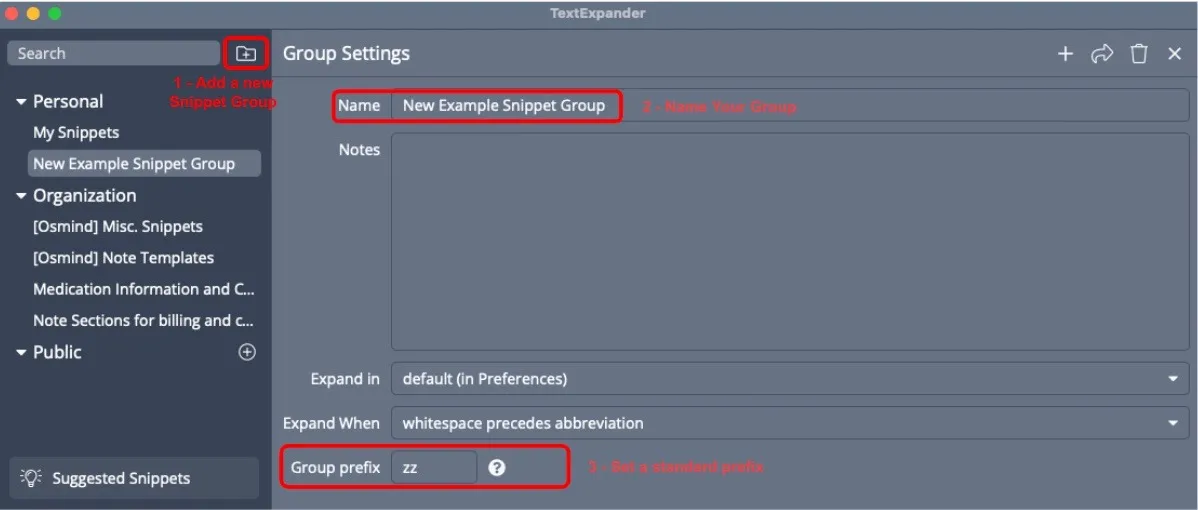
- After you've created a new group, through the website you can invite other users to that group.
- Turn off “Play Sound” when expanding in Preferences:

The beauty oof snippets is you can save any repeated phrases (or paragraphs) that come up in your workflow. Not sure where to start? Read on for ideas.
Here are some ideas for your personal "My Snippets:"
- Your Zoom link to send to patients
- Your private Zoom link to launch sessions
- Information about your medical license, DEA, board certification and NPI including expiration dates
- Your contact information for patients
- A brief bio for presentations/bylines
- You can use TextExpander anywhere you can type, not just in the Osmind EHR! There's a mobile TextExpander app you can take on the go.
Still have questions? Visit the links below to find inspiration and how-tos that will show you how to reclaim your time!
How-To Quick Links
- Getting Started 101 Video
- Getting Started Guide
- Public Snippet Collections
- Snippets Overview
- Searching Snippets
- Preferences & Settings
- Installing TextExpander





