How to Intake New Patients with Osmind

5
min read

So you've set up your practice, and you've identified your ideal clients and how to screen them. Now, you're ready to intake new patients—which doesn't have to be a complicated process.
Osmind Intake helps you collect patient information in an easy, structured way and import it into in your patient’s chart.
Here’s why you’ll love Osmind Intake:
- You can customize your intake forms and see your patient’s responses directly in their chart. No integrations or data entry to manage. Choose the relevant data you’ll collect, and responses go directly to your patient’s chart.
- Your patients can complete intake forms on their phones, at home, or in the clinic. Eliminate the need for paper forms. The Intake QR Code allows patients to complete intake using their personal mobile device or a device at your clinic.
- Guide your patients to complete intake. Make it easy for your patients to fill out forms. You can build a simple, step by step flow to improve quality and completion rate.
Here’s how you create an intake form when creating your patient's chart.
When you add a patient, it’s easy to select the sections of the intake form you want to include.
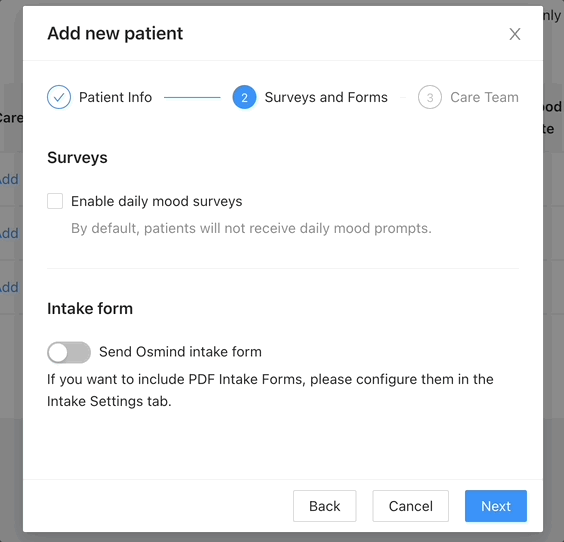
Your patients can complete forms on their phone, at home or in the clinic.
Automatically send intake forms when you create a new patient. You can see forms you’ve sent or resend in the 'Documents' tab of the patient chart.

In the clinic, show the QR code to your patient to scan, or scan the code to your clinic’s mobile device on the patient's behalf.
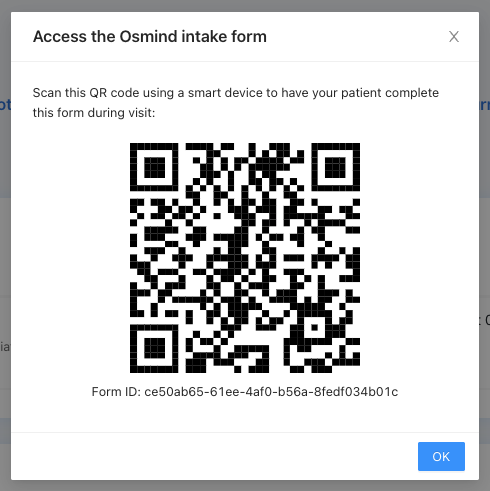
Guide your patients to help them complete intake.
Once the patient opens the form, they are guided through required sections to submit their information.
.gif)
After forms are completed, you can import responses directly into the Patient Profile.
Once a patient completes a form, you will see a notification within the chart:
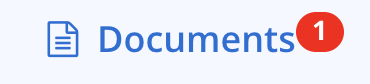
Or, you can filter your patient list to show newly completed forms:
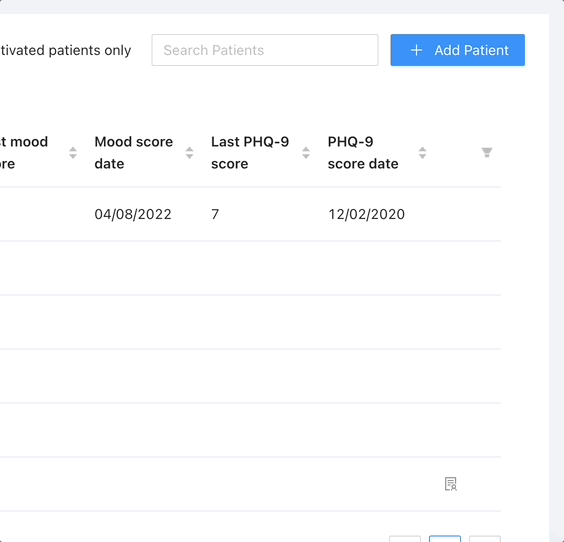
Clicking 'Review and Import' brings up a pop-up with the patient's answers. Clicking 'Import' pulls the information into the profile, while 'Mark as Reviewed' allows for importing at a later date:
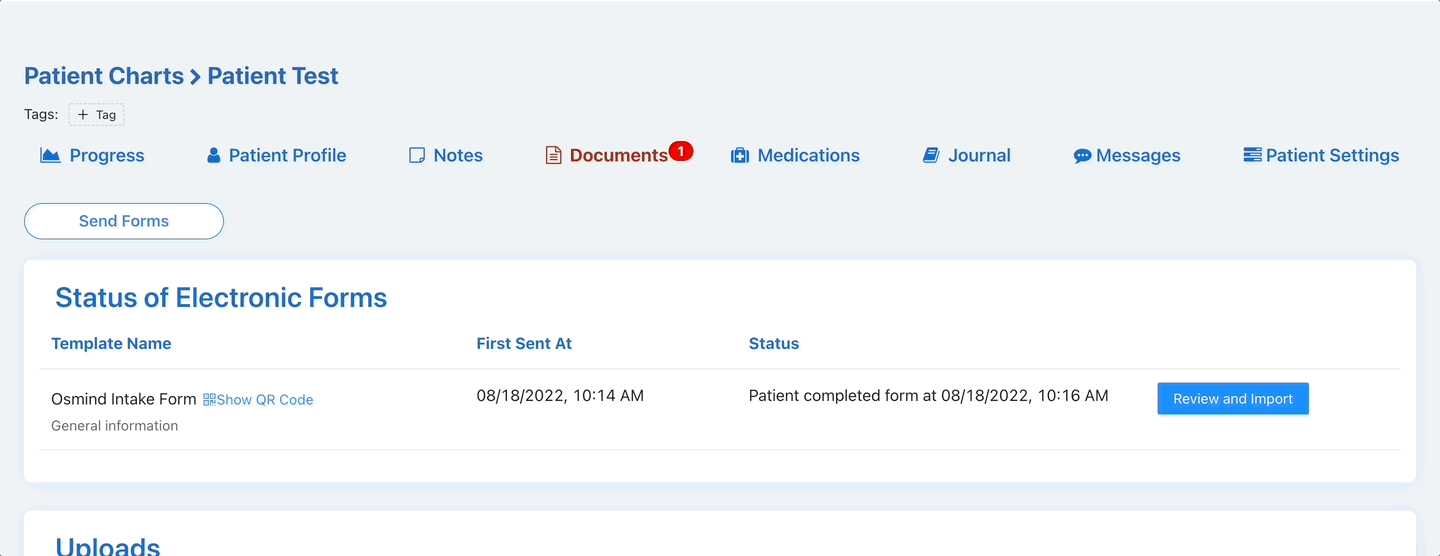
Want to learn more about intake and Osmind? Click here to book a demo with a product specialist today.





