How to Leverage Virtual Visits with Osmind

5
min read

September 7, 2022
For all Plus customers, Osmind has integrated with Zoom to provide you with a virtual care solution. This article is to help support you in your initial setup and outline best practices based upon feedback from live providers. If you have further questions that are not addressed here or need technical support, reach out to support@osmind.org and we can help!
How it Works:
Osmind will provide each provider 2 links:
- A Host link - this should NOT be shared and should only be used by the person leading the visit.
- Note: Host links expire after 365 days. Osmind Customer Support will provide you with an updated host link prior to the expiration date.
- A Join link - this should be given to all patients who will be meeting with the rendering provider (Host).
These links can be stored in the events/appointment types within Osmind to make it as easy as possible to be able to join the meeting. You can send your patients the link in their appointment instructions, and you can grab the host link directly from the Schedule tab, all saving you valuable time!
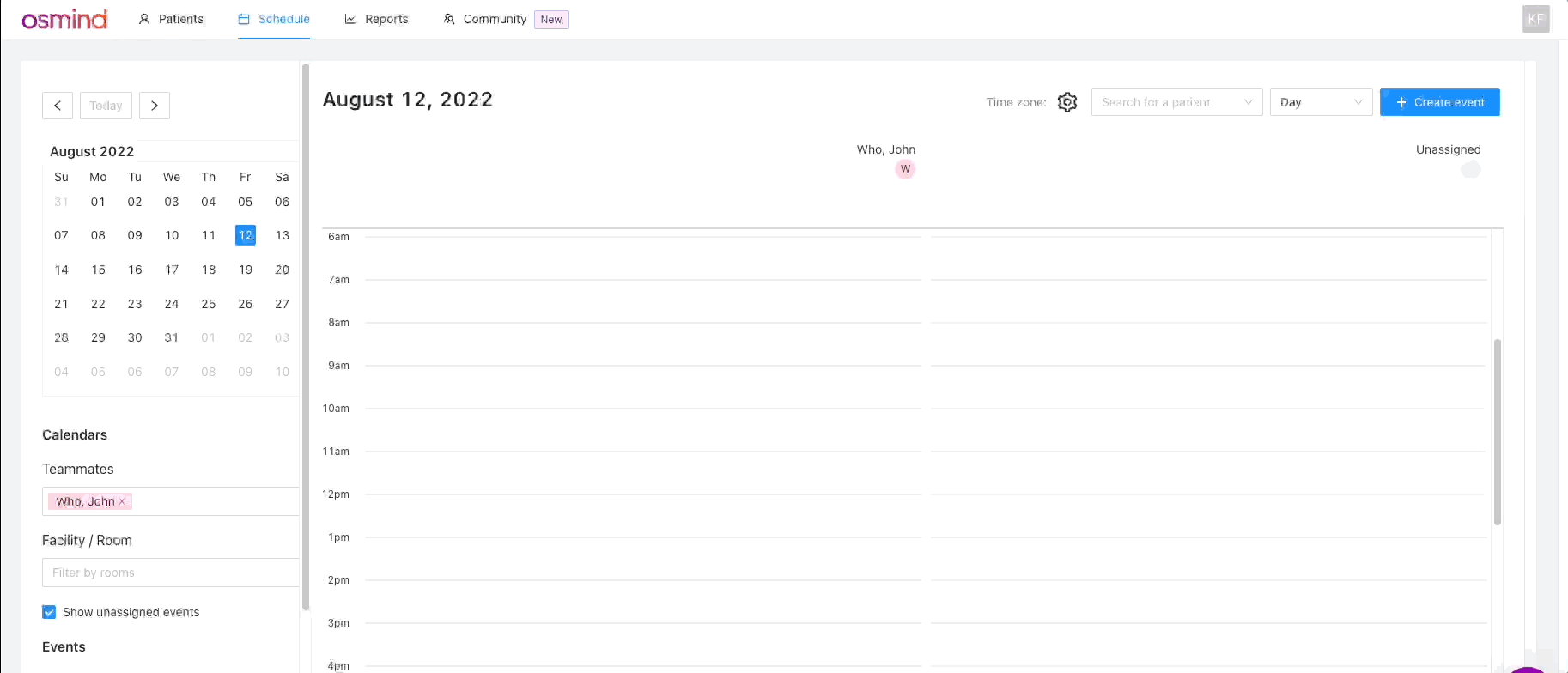

Best Practices:
- Create a Room/Resource that is for your provider's virtual visits. This will help separate on your calendar those specific appointments.
- Create an appointment type for your virtual visits that contains all the information pre-filled.
- Set your room as your virtual room
- In Patient Instructions field, input the Join Link
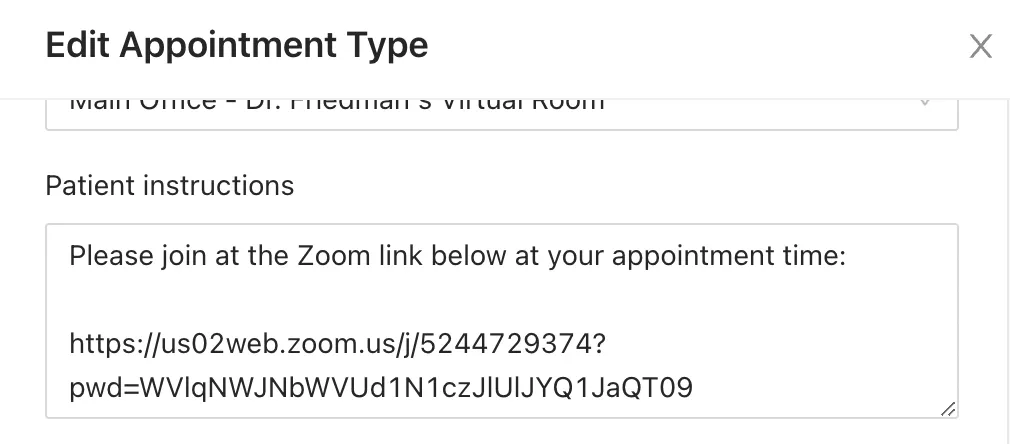
- In the Internal Notes field, input the Host Link

FAQs:
- Is this version of Zoom HIPAA compliant?YES! The links we provide to you are on the HIPAA compliant version of Zoom, so there are no legal issues conducting an appointment with a patient through this platform.
- How do I make sure patients don't miss the link?We recommend including your link at the top of the instructions section to make sure the text isn't truncated or cut off.
- How do I get additional host links for other/new providers in my practice who want to participate in the Zoom trial?Glad to hear you're interested! Send us a message via the chat or email support@osmind.org with the new user's email, and we'll set them up with their host and join links.
- So I don't have to save my link on a sticky note on my desktop?Definitely not! You can save the host link within a 'Location' in Osmind so it can be easily viewed from the individual event when you're ready to join.
- Can I share my host link with others?NO. Host links must only be used by the rendering clinician it was set up for in order to maintain HIPAA compliance, and prevent unexpected users from popping into Zoom rooms they should not have access to.
- How do I associate the virtual location with the appointment?Make sure you have a room/resource within the location so it can be tied to the event (even for an individual Zoom location) - check out the Rooms and Locations section of our scheduling article if you need more guidance. However, this is not required to be able to use your link in a session since this comes from the internal notes.
- How do I join my host link from the appointment?Once the host link is listed in the Appointment Notes section of the event, you'll see a new button appear at the bottom to make it easy to hop into your Zoom room!
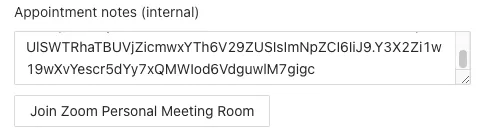
- I lost my Host/Join link! How can I find out what it was?That's ok! Just reach out to Osmind via chat or support@osmind.org and we can look it up for you.






